LE HOUNFOR DE LA VODOBOX
Documentation en ligne et guides d'installations des logiciels Vodobox
Vous n'êtes pas identifié.
Pages: 1
- Accueil
- » VODOBOX HLS Encoder
- » [00] How to convert a movie into a video stream with adaptive bitrate support ?
#1 09-12-2015 15:13:08
[00] How to convert a movie into a video stream with adaptive bitrate support ?
This tutorial explains how to install and setup the VODOBOX HLS Encoder program on a Windows operating system to convert a video file into an HLS video stream supporting adaptive bitrate.
The VODOBOX HLS Encoder program is downloadable in its free version from the original website :
>> VODOBOX HLS Encoder (freeware)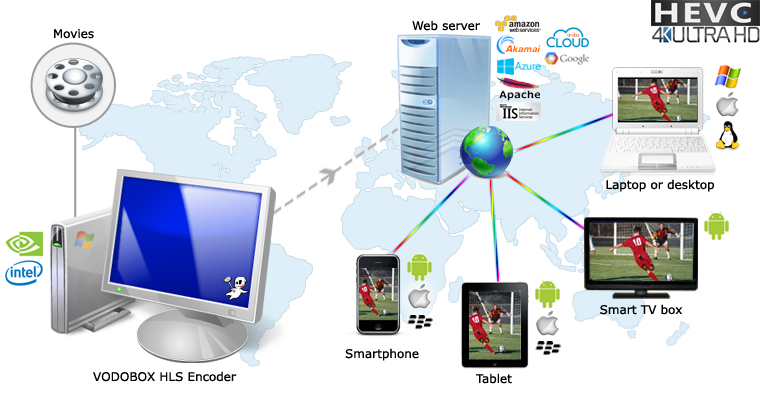
REQUIRED
On your production station :
. Windows XP / Vista / 7 / 8 / 10 ou Server 2000 / 2003 / 2008 / 2008 R2 / 2012 / 2012 R2
. last update of Framework Microsoft .NET 2.0 (Windows Update)
On your video streaming server :
. any HTTP server : Apache, IIS, Nginx, etc
CLIENTS/PLAYERS COMPATIBILITIES
On your Apple smartphones and tablets :
. iOS 3.0 or later
On your Android smartphones, tablets and smart TV boxes :
. Android 2.2 (Froyo) or later
. an HLS video player : native Google video player, MX Video Player, BSPlayer, Daroon Player, VPlayer or Dice Player (Google Play)
On Windows and Linux computers :
. a Web browser : Firefox, Chrome, Opera, Safari, Edge or Internet Explorer
. the VLC 2.0 Web video plugin or later
On Mac OS X computers :
. the Safari Web browser
. the QuickTime video player
PART 1 : INSTALL THE VODOBOX HLS ENCODER PROGRAM ON A WINDOWS SYSTEM
Install the VODOBOX HLS Encoder program on your operating system using its Windows installer (.exe file) or archive (.zip file).
To install the program using EXE :
Double-click the downloaded file and follow the Windows wizard instructions. At the first application start, copy and paste your activation key received by email and accept the software license terms.
To install the program using ZIP :
Unzip the downloaded file by right-clicking it, and choose Extract All. Then in the new folder where you unpacked the VODOBOX HLS Encoder program, double-click on the VDB_HLSEnc.exe file, copy and paste your activation key received by email and accept the software license terms.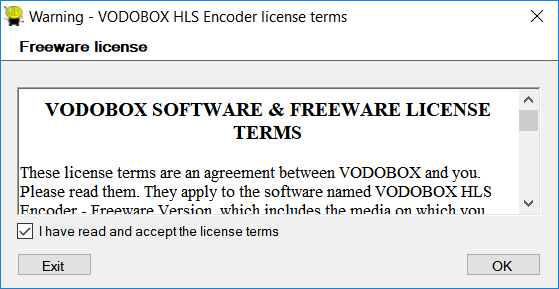
PART 2 : DEFINE THE VIDEO SOURCE FILE TO TRANSCODE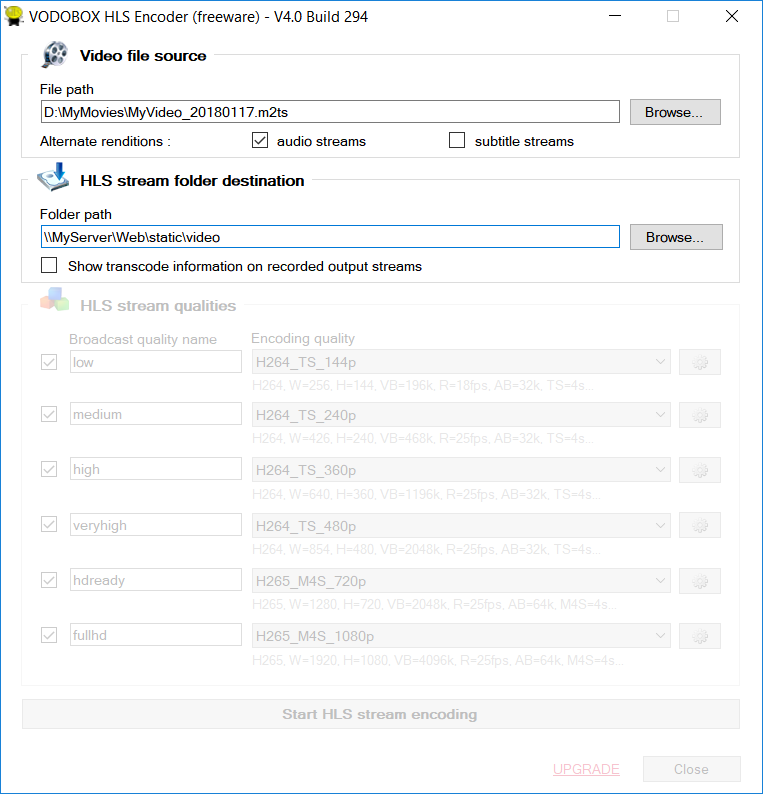
In the File path field of the Video file source section, specify the source path of the video file you are considering to convert into HLS video stream. If your video file contains some alternatives audio and/or subtitle tracks (like additional languages, video descriptions, etc), tick the audio streams and/or subtitle streams options to keep them available in your HLS video stream.
In the Folder path field of the HLS stream folder destination section, specify the output folder path where you are considering to export your HLS video stream. Tick the Show transcode information on recorded output streams option to create an HLS demo stream and check your video player supports the adaptive bitrate streaming properly.
PART 3 : SELECT BROADCAST QUALITIES FOR YOUR HLS VIDEO STREAM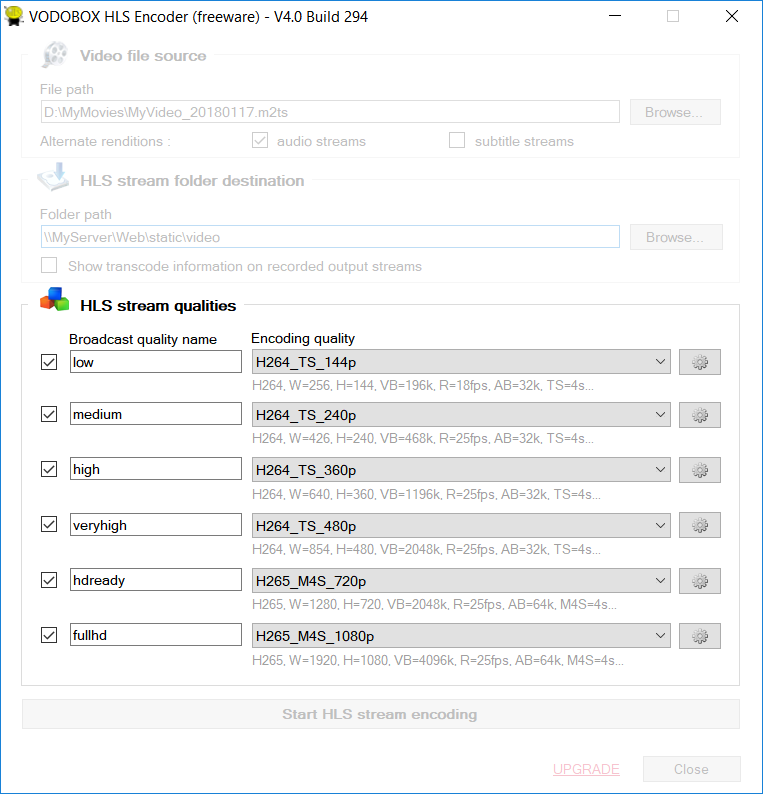
In the HLS stream qualities section, tick up to 6 broadcasts qualities. Each broadcast quality ticked will be encoded and embedded in the HLS video stream created.
For each broadcast quality enabled :
. type in the Broadcast quality name field, the name of this broadcast quality (ex: low, medium, high, mobile, adsl, vdsl, fiber)
. choose in the Encoding quality field, the compression quality to use with this broadcast quality.
To make your HLS video stream visible by all your spectators, think to include a low compression quality with a small resolution for mobile devices watching through a slow Internet connection. All others devices with efficient Internet connections will be able to benefit standard and superior video qualities built in your HLS video stream.
PART 3 BIS : ADD YOUR OWN PERSONALIZED ENCODING QUALITIES
Experimented users can create and/or modify settings of the encoding qualities to adapt them to their production needs. In the HLS stream qualities section, click the button with a gray gear on the right of the Encoding quality field to open the Encoding quality settings panel.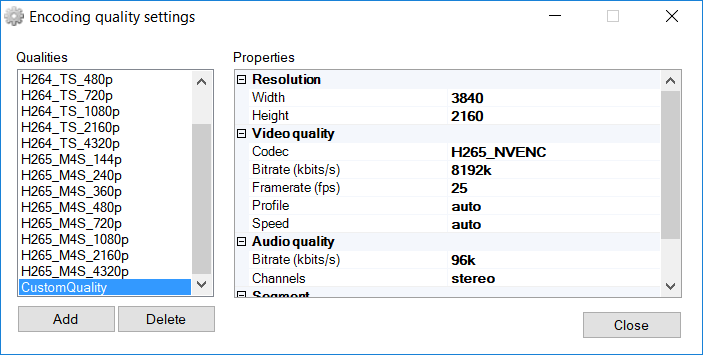
Click on the Add button to create a new encoding quality, then :
. type in the Encoding quality name field, the name of the new compression quality profile you are considering to create,
. choose in the Encoding quality model field, the encoding quality you want use as reference profile,
. click on the OK button to validate,
. replace settings of the Properties grid by your own new settings,
. click on the Close button to save your settings.
Or choose an encoding quality in the Qualities list to modify, then :
. replace settings of the Properties grid by your own new settings,
. click on the Close button to save your settings.
For Width and Height settings in the Properties grid, you can use the * character to signify this value is auto-calculated depending the reference size you chose to fix. The picture ratio of your HLS video stream will be the same of the video source file, so it doesn't matter if its ratio isn't normalized.
You can't modify or alter the encoding qualities presets of the VODOBOX HLS Encoder program, but you can duplicate them as new and put your own settings. The encoding qualities presets carrying the H264_ prefix guarantee you an optimum quality and compression ratio, in accordance with Apple's best practices for deploying video media.
PS/ Video codecs suffixed by _NVENC or _QSYNC support the hardware acceleration of NVidia graphics chips which are compliant with NVEnc technology instead of the main processor of your streaming server, or with the graphic accelerator Quick Sync Video of your main Intel processor. Each broadcast quality consumes a GPU encoding thread. Refer to the documentation for your NVidia graphic card or your Intel processor to know how many simultaneous encoding GPU threads your hardware accelerator can support (ex: graphics cards from the GeForce family are two simultaneous threads limited, it's equal to 2 encoding qualities per Windows server).
PART 4 : BUILD THE HLS VIDEO STREAM
Click on the Start HLS stream encoding button to convert your video source file into HLS video stream.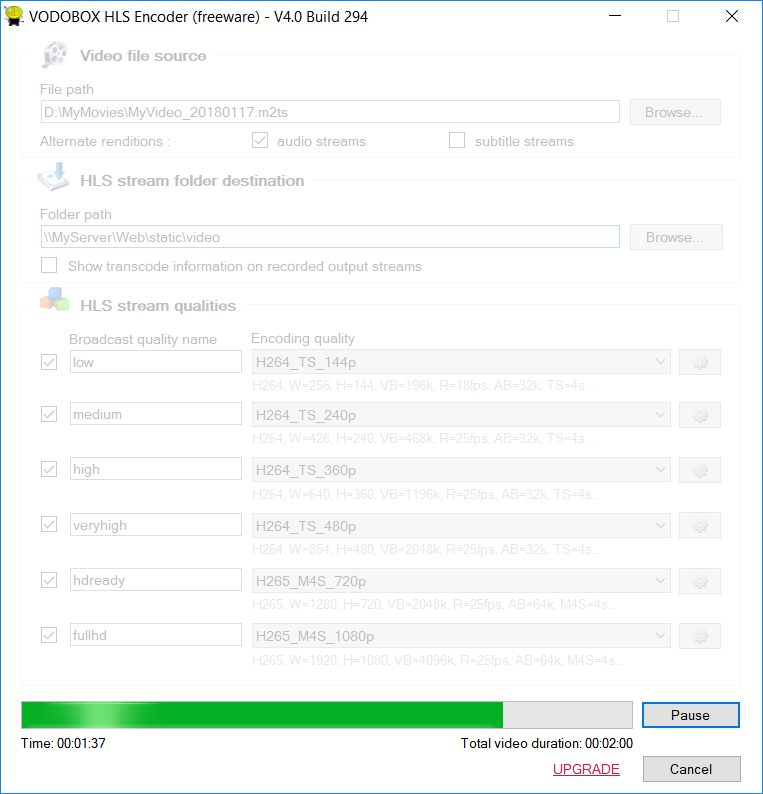
The more you embed broadcasting qualities in your HLS video stream, the more encoding time will be long. Audio and video compression algorithms can employ all the resources available on your computer station, so you can use the Pause/Resume button to suspend/restart the video file treatment.
PART 5 : INCLUDE A THUMBNAIL IN YOUR HLS VIDEO STREAM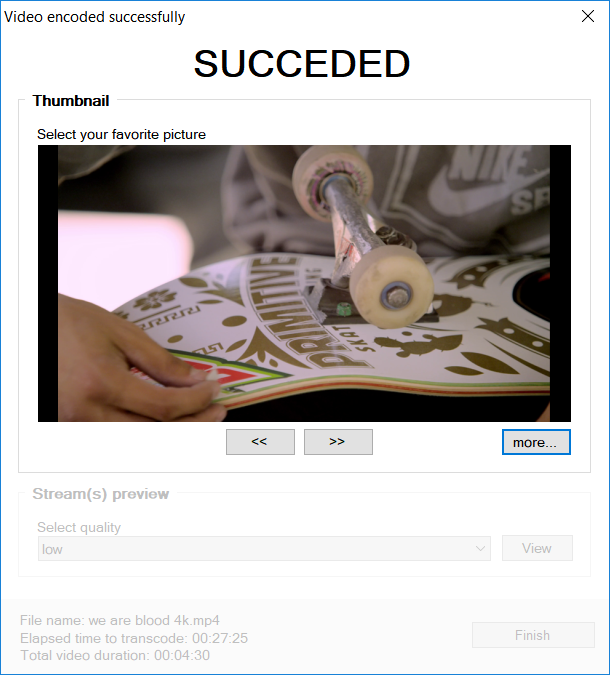
The thumbnail displays a snapshot of your movie in your video player.
Click on the << and >> buttons to choose your favorite thumbnail and/or click on the more... button to get new thumbnails. The picture displayed at the top of the window will be the final thumbnail illustrating your movie.
PART 6 : PREVIEW BROADCAST QUALITIES OF YOUR HLS VIDEO STREAM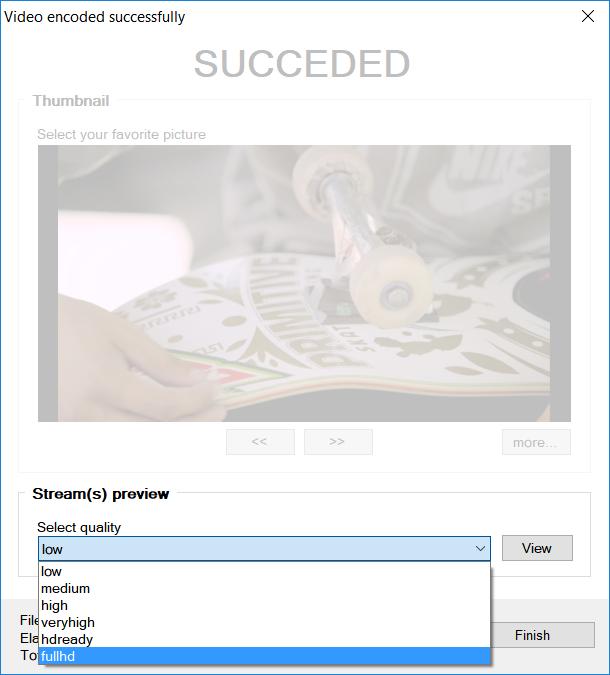
In the Select quality field, choose a broadcast quality embed in your HLS video stream, then click the View button to watch the final result. Repeat this step for each broadcast quality you would validate.
Click on the Finish button to finalize your HLS video stream creation process.
PART 7 : SHARE YOUR HLS VIDEO STREAM WITH YOUR SPECTATORS
Your HLS video stream is watchable through many kind of devices : computers, smartphones, tablets, smart TV boxes, etc.
Get your HLS video stream in the export folder you defined in step 1 of this tutorial and copy it entirely on your Web server (Apache, IIS) or on your Cloud storage (Amazon S3, Microsoft Azure Storage, Google Cloud Storage, etc).
To share your HLS video stream on your website and/or in your Web applications, you may use our HLS video player. Follow step by step this tutorial about how to create your online video player with the VODOBOX HLS Player wizard : http://forum.vodobox.com/viewtopic.php?id=1603
The master file of your HLS video stream is at the root of your HLS video stream folder. It has a .m3u8 extension. This master file can be read by any HLS video player.
If you ticked options to keep alternate audio or subtitle tracks of your video file in your HLS video stream, you can find another master file having the _alternate.m3u8 suffix. Your HLS video player must support alternate media renditions to be able to read this second master file. Contact your HLS video player provider to know how to enable this feature in your video player.
FAQ : FREQUENTLY ASKED QUESTIONS
> How to convert many video files into HLS video stream with the same process ?
You can execute the VODOBOX HLS Encoder program through a command prompt. So you can call it from an MS-DOS script or from any others applications you developed.
VDB_HLSEnc.exe [/I=path\file] [/O=path] [/D=path\file] [/S1=name;quality] [/S2=name;quality] ... [/S6=name;quality]
/I= video source file to convert
/AR keep alternates audio tracks of the video source file to convert
/SR keep alternates subtitle tracks of the video source file to convert
/O= export folder to write the HLS video stream
/D= diary file to keep events history
/S1 = name of the broadcast quality;profil name of the encoding quality
/S2 = name of the broadcast quality;profil name of the encoding quality
...
/S6 = name of the broadcast quality;profil name of the encoding quality
ex: VDB_HLSEnc.exe /I="C:\MyVideoLibrary\MyMovie.mp4" /O="D:\Web" /S1=low;H264_TS_144p /S2=medium;H264_TS_240p /S3=high;H264_TS_360p /S4=veryhigh;H264_TS_480p /S5=hdready;H264_TS_720p /S6=fullhd;H264_TS_1080p /D="C:\Diary.log"
The VODOBOX HLS Encoder program contains an MS-DOS script encodefolder.bat ready to convert all video files from the same source folder into HLS video stream with just one command line. This tutorial explains how to use and personalize the script to automate your movies conversions on your production servers : http://forum.vodobox.com/viewtopic.php?id=1602
Dernière modification par PapaLoco (17-01-2018 22:48:21)
Hors ligne
Pages: 1
- Accueil
- » VODOBOX HLS Encoder
- » [00] How to convert a movie into a video stream with adaptive bitrate support ?


