LE HOUNFOR DE LA VODOBOX
Documentation en ligne et guides d'installations des logiciels Vodobox
Vous n'êtes pas identifié.
Pages: 1
- Accueil
- » VODOBOX HLS Encoder
- » [20] How to build your own VODOBOX HLS Player to share your video streams ?
#1 16-03-2016 19:34:31
[20] How to build your own VODOBOX HLS Player to share your video streams ?
This tutorial explains how to setup, test and embed the video player VODOBOX HLS Player on your website or in your Web application.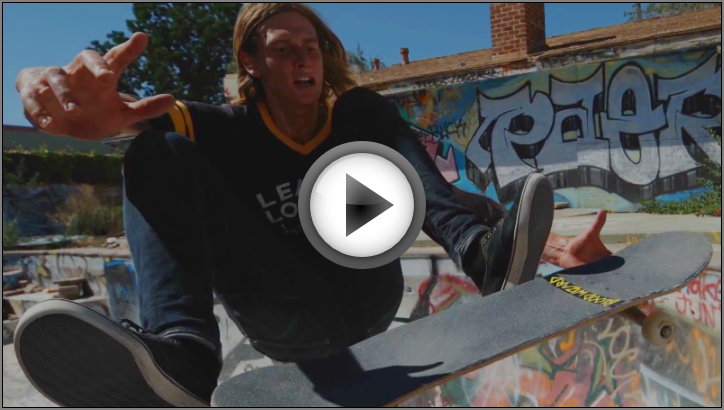
Create your HLS video player by using the HTML code generator shared from the official website :
>> Creation wizard for the VODOBOX HLS video player
PART 1 : SETUP YOUR VIDEO PLAYER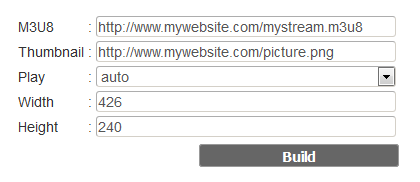
In the M3U8 field, specify the HTTP broadcast address of your HLS video stream.
In the Thumbnail field, specify the HTTP address of the PNG/JPG picture illustrating your HLS video stream.
In the Play field, choose the Auto value to start playing your HLS video stream immediately. Otherwise, your video spectators will need to click on the Play button of the video player to be able to watch your HLS video stream.
In the Width field, specify the horizontal size of your video player by using pixel unit.
In the Height field, specify the vertical size of your video player by using pixel unit.
Click the Build button to preview your HLS video player on the web page of the creation wizard, then test your HLS video stream is playing properly by clicking the Play button.
PS/ You can build and test your HLS video player with any media devices having an Internet connection and a Web browser : computers, smartphones, tablets, set-top box, etc.
PART 2 : EMBED YOUR VIDEO PLAYER IN YOUR HTML CONTENT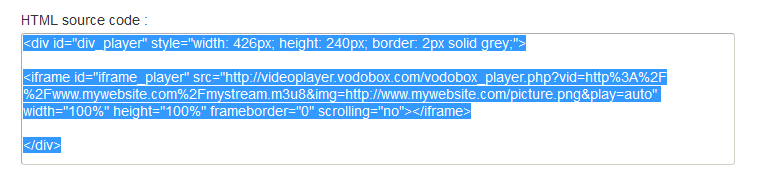
Highlight to select the text of the HTML source code field, copy and paste it in your Web page or in your publishing content manager (blog, portal, CMS, etc).
Your video spectators can watch your movies from anywhere, through your Website or your Web application.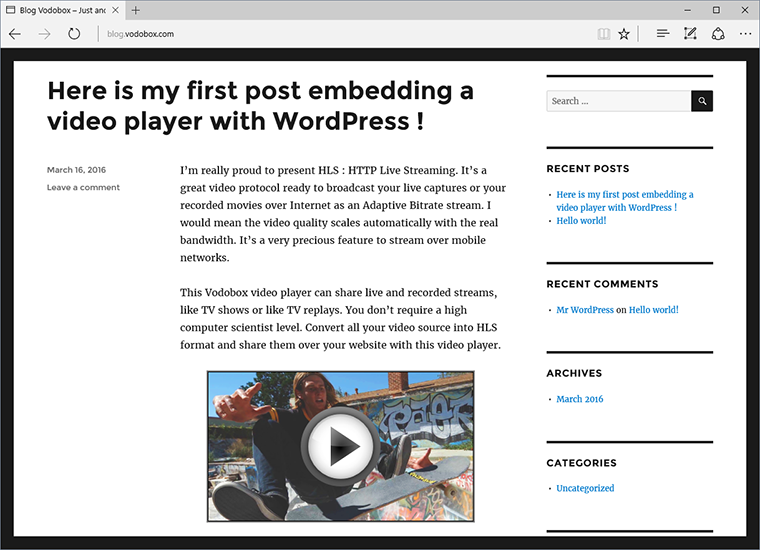
FAQ : FREQUENTLY ASKED QUESTIONS
> Why do I receive an error message about cross-domain access denied ?
The crossdomain.xml file is an Adobe Flash Player technology used to grant access on your Web server : http://www.adobe.com/devnet/adobe-media … aming.html
VODOBOX HLS Player use Adobe Flash Player compatibilty when the HTML5 video plugin of the Web browser can't play HLS streams by itself. Download and put this cross-domain sample file on your Web server at your domain root to allow access for all your HLS streams : crossdomain.xml
<?xml version="1.0"?>
<!DOCTYPE cross-domain-policy SYSTEM "http://www.adobe.com/xml/dtds/cross-domain-policy.dtd">
<cross-domain-policy>
<allow-access-from domain="*" />
</cross-domain-policy>
Dernière modification par PapaLoco (17-03-2016 13:07:36)
Hors ligne
Pages: 1
- Accueil
- » VODOBOX HLS Encoder
- » [20] How to build your own VODOBOX HLS Player to share your video streams ?


