LE HOUNFOR DE LA VODOBOX
Documentation en ligne et guides d'installations des logiciels Vodobox
Vous n'êtes pas identifié.
Pages: 1
- Accueil
- » VODOBOX HLS Encoder
- » [10] How to convert many video files into HLS video stream automatically ?
#1 16-03-2016 02:46:03
[10] How to convert many video files into HLS video stream automatically ?
This tutorial explain how to convert all your video files from a same folder into HLS video streams, by scheduling the run of the MS-DOS script encodefolder.bat on your video production station and/or your Web server.
[1] At first you must install the VODOBOX HLS Encoder program on your Windows operating system
- follow step by step this tutorial to know how to install and use the main program : http://forum.vodobox.com/viewtopic.php?id=1599
- at least encode one video file using the GUI, just to be sure the main program is properly installed.
[2] Edit the MS-DOS script to set your encoding parameters
- open the folder where you installed/unzipped your main program (default : C:\Program Files (x86)\VODOBOX HLS Encoder),
- right click on the file encodefolder.bat,
- then click on Edit to open the script file.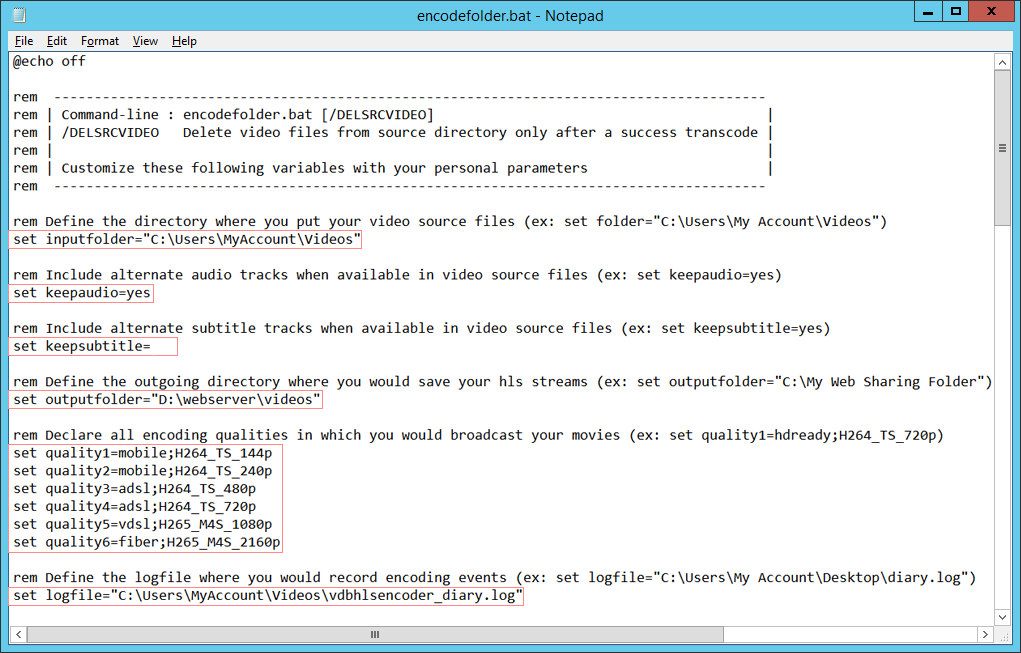
At the head of the script, you must set your parameters for each value behind the equal sign and without blank space.
Use the inputfolder= value to define the source folder path where you put all your video source files.
Use the keepaudio= value to perpetuate alternate audio streams of your video source files in your HLS video streams.
Use the keepsubtitle= value to perpetuate alternate subtitle streams of your video sources files in your HLS video streams.
Use the outputfolder= value to define the export folder path where you will write all your new HLS video streams.
Use the quality1= to quality6= values to define all broadcast qualities you include in your HLS video streams. Like this : name the broadcast quality (ex: low, medium, high, mobile, adsl, vdsl, fiber) and set the encoding quality required (ex: H264_TS_144p, H264_TS_240p, H264_TS_360p, ..., H265_M4S_4320p). Each value separated by a semicolon (ex: fiber;H264_TS_720p).
Use the logfile= value to define the record file to historize your daily encoding events.
If your video source files have a picture with different aspect ratio (ex: 4:3, 16:9, 5:4, etc), see the main tutorial to know how to create new encoding qualities with dynamic sizing (width or height) and preserve the same aspect ratio on all your HLS video streams :
>> http://forum.vodobox.com/viewtopic.php?id=1599 (cf. Part 3 bis : Add your own personalized encoding qualities)
PS/ To convert your movies at the highest encoding speed, export your HLS video streams on a hard disk drive with good writing performances and run the script only one time simultaneously.
[3] Test the script with your personalized settings
- double click on the file encodefolder.bat to run the script,
- or right click on the file encodefolder.bat and click on Run as administrator if your user account isn't granted,
- when the script is done, check all your HLS video streams are available in your export folder.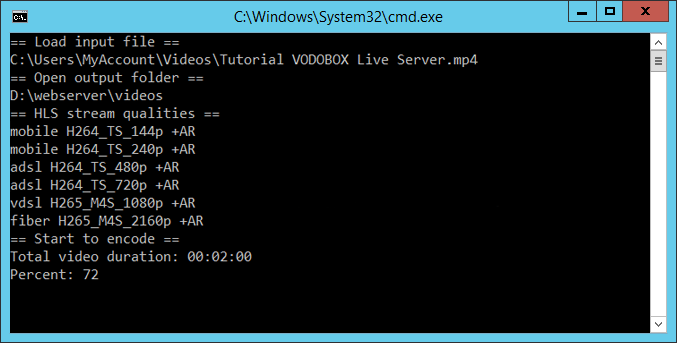
If your results don't satisfy your forecast, go back to the step 2 of this tutorial and correct your settings.
[4] Run the script automatically using the Windows Task Scheduler
- open a command prompt and type taskschd.msc to start the Task Scheduler MMC,
- click on the Action menu and Create Basic Task... to start the wizard,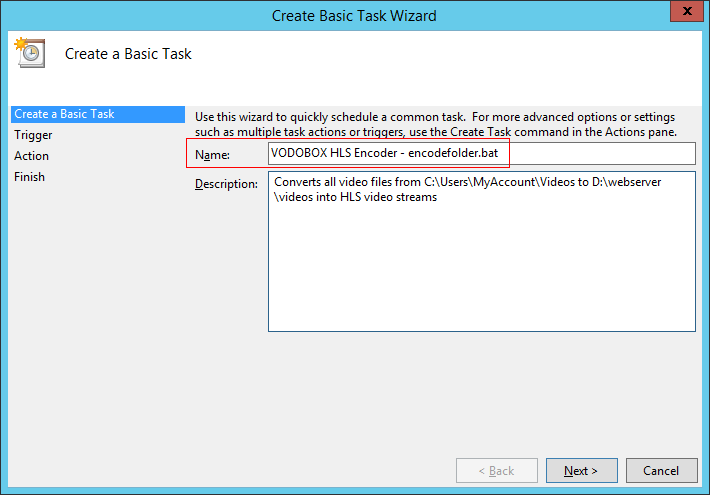
- in the Name field, type the name of the new task you want to schedule,
- click on the Next button,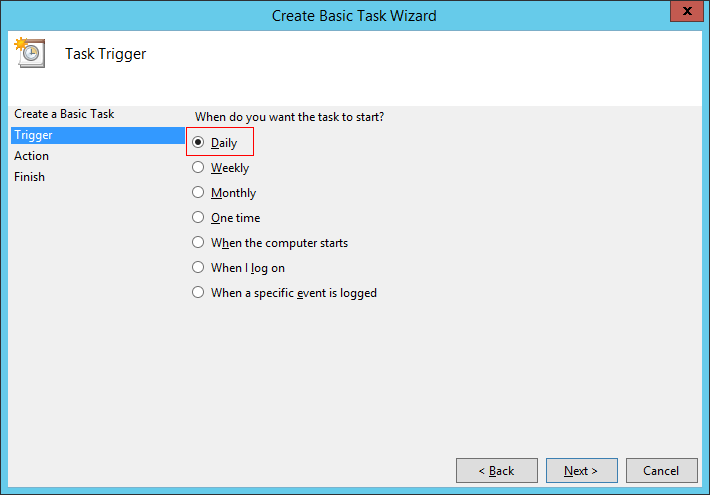
- at the question When do you want the task to start ?, choose the response Daily,
- click on the Next button,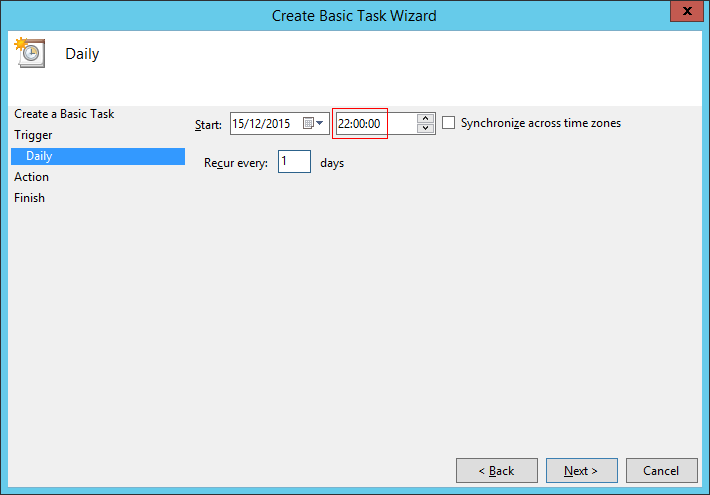
- in the Start field, define the time you would start your script every day,
- click on the Next button,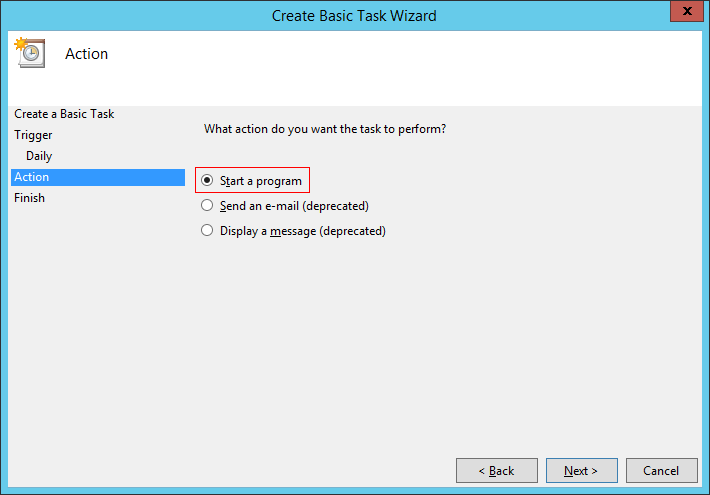
- at the question What action do you want the task to perform ?, choose the response Start a program,
- click on the Next button,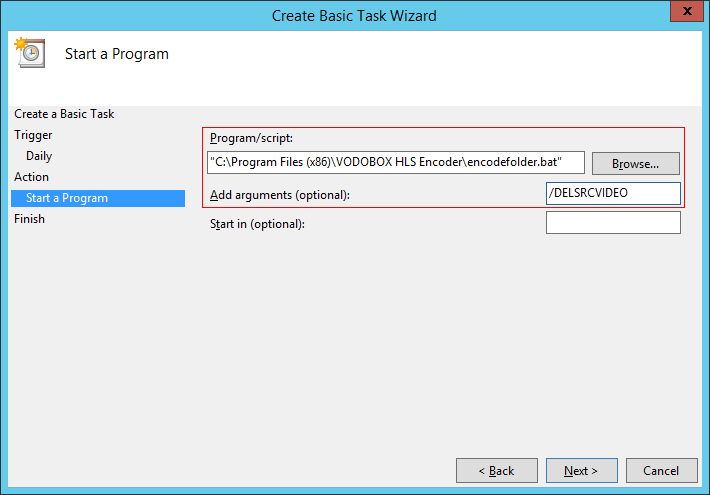
- in the Program/script field, define the path of your file script encodefolder.bat
- if you need to delete your video source files automatically after their conversion into HLS video streams, type in the Add arguments field the value /DELSRCVIDEO,
- click on the Next button,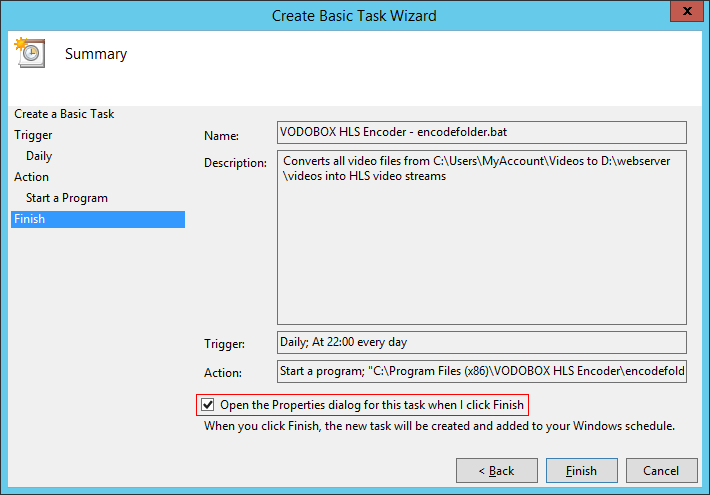
- tick the option Open the Properties dialog for this task when I click Finish,
- click on the Finish button,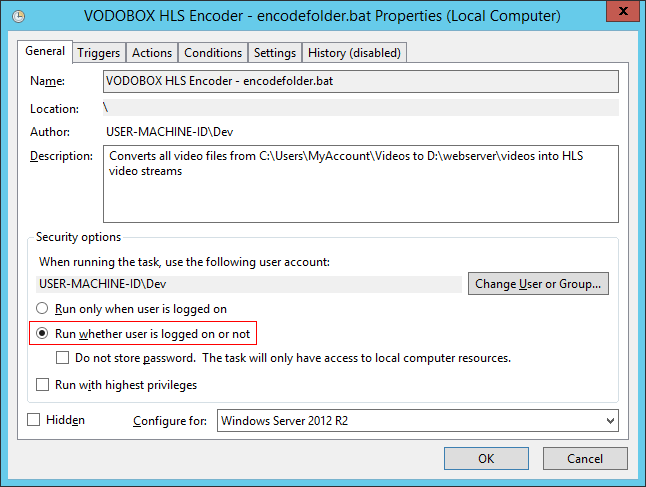
- in the General tab under the Security options group, choose the option Run whether user is logged on or not,
- click on the OK button,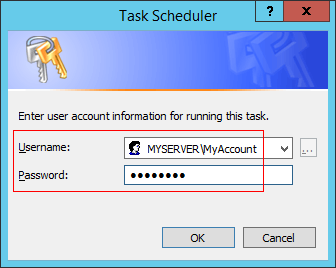
- in the Username field, type the name of your user account,
- in the Password field, type the password of your user account,
- click on the OK button.
[5] Industrialize your Internet video publishing
- push a copy of your produced movies in the video source folder of your server (inputfolder=),
- every nights, the encodefolder.bat script starts at the hour you fixed in the Windows Task Scheduler,
- on next day morning, your movies are available in your video Web folder and published over Internet as HLS video streams (outputfolder=),
- validate the nightly encoding events historized in your log file (logfile=), just to be sure all your movies were converted with success.
If your publishing requirement is different or evolves over time, you can edit and personalize the script encodefolder.bat provided with the VODOBOX HLS Encoder program without limitation.
Dernière modification par PapaLoco (17-01-2018 22:49:05)
Hors ligne
Pages: 1
- Accueil
- » VODOBOX HLS Encoder
- » [10] How to convert many video files into HLS video stream automatically ?


